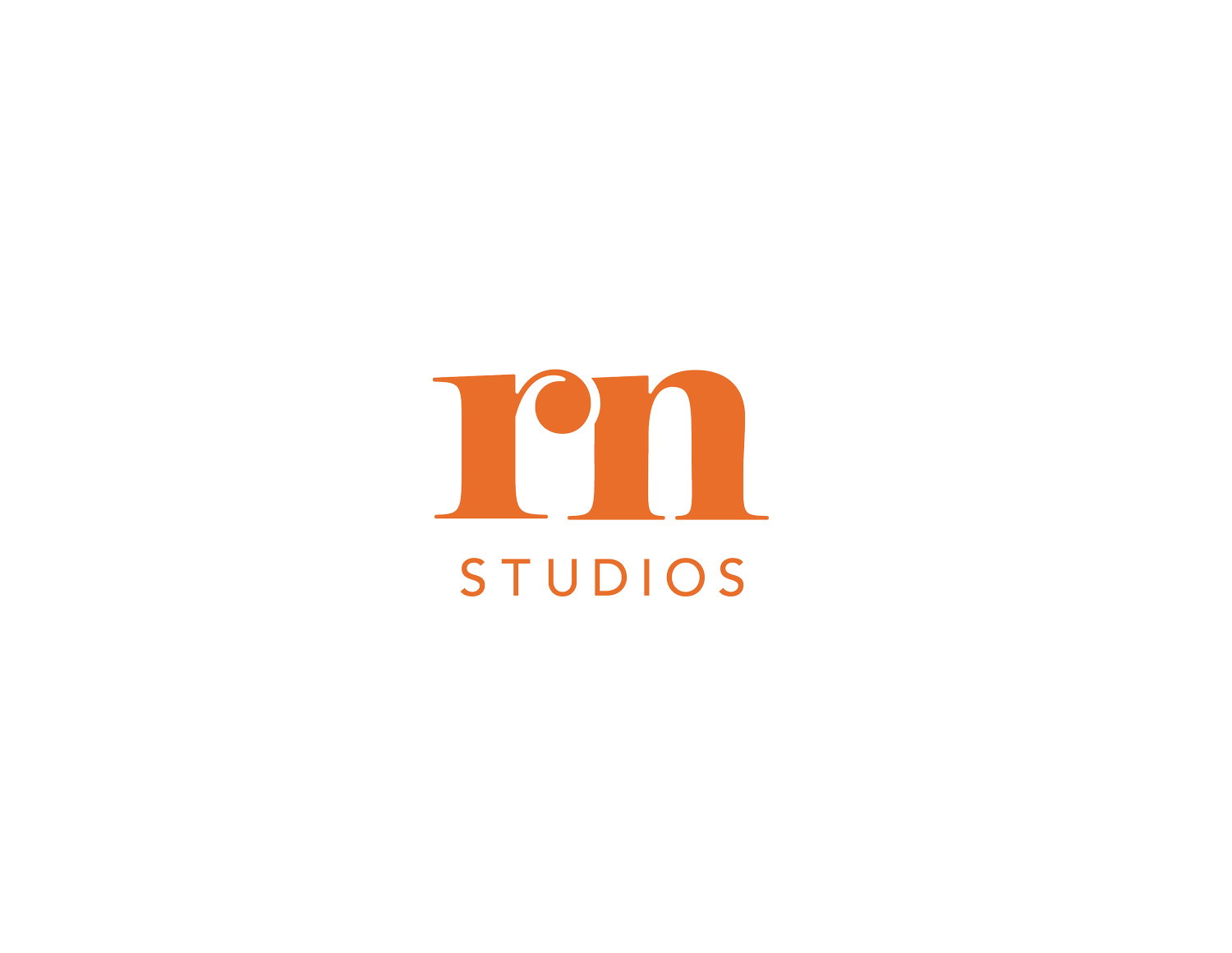So you just got an iPad... Now what?
I quite frankly could not live without my iPad pro. It’s the best thing since chocolate milk, and a timely replacement now that cow milk is out. If you’re on the fence about getting one, yes it is an investment, yes there are other things you can use to achieve digital design. I will say though, it is my favorite. It feel s the most natural in terms of sketching, drawing and the learning curve. Apple really snapped on the weight and feel of the Apple Pencil.
If you’re wondering, I’m using the iPad Pro 12:9 with the apple pen.
I get asked about what apps I use on the iPad Pro, so while we’re all here under quarantine I decided to compile a top 5 list with my favorite apps for creating on the iPad. Most are free, and the ones that aren’t have free alternatives. I’m also attaching my list of amazon must haves for creating, learning, and more.
I highly suggest signing up for skillshare where you’ll have unlimited access to tutorials from some of the greatest creatives. Use this link to get 2 free months!
1. PROCREATE
The first thing you need to download. It is a drawing app compatible with photoshop (meaning it is pixel based not vector based -pay attention to that. Not ideal for logos and things that need to be rasterized)
It comes with a plethora of brushes, CMYK & RGB comparability, and a variety of document sizes and resolutions you can use. You can download brushes and color palettes from your favorite creatives.
The animation feature is also great for short animations or simple gifs. I love it because unlike other animation programs you can use so many brushes and textures to really make it your own.
Here are some tutorials I find useful:
Animation functionalities in Procreate
Download here
2. ADOBE CAPTURE
Adobe Capture is an app that uses live photos or your camera roll to pull patterns, color patters, brush style, vector shapes, gradients, fonts, and so much more. From there it automatically syncs with your adobe library so that you can access them across all your apps. I use it for color inspiration if I come across things I like or to vectorize pngs and assets I need for logos. Download here
3. ROUGH ANIMATOR
Rough animator is another animation app. I enjoy using it when I have animations that require a lot of frames and complicated timelines.
The only negative for me is that I can’t use the same clipping masks, textures, and layer styles I would in procreate.
Watch this tutorial.
Download here
4. ADOBE DRAW, SKETCH, & FRESCO
Adobe has a plethora of apps for digital drawing. Adobe draw is great for creating vector drawing. Sketch is and fresco are great for digital painting. The great thing about these apps is you can use the brushes, color palettes and patterns you create on adobe capture.
Even cooler you can sync these creations across your iPhone, iPad, and adobe desktop apps. Pictured below is adobe draw on the iPhone > iPad> and then illustrator on the MacBook Pro. All assets are vector based and editable, meaning I can change sizes and colors without quality being compromised.
Download: Adobe Draw Adobe Sketch Adobe Fresco
5. INSPO! PINTEREST, BEHANCE, DRIBBBLE, PANTONE
Inspo is a good place to get started with your creations. Open your mind up to a variety of drawing styles and creative stimuli to really start making the kind of work you want to see in the world.
Pinterest has tons of art inspiration along with tutorials, blogs, and links to downloadable assets. It’s also widely used to for DIY arts and crafts and recipes. I like to use it for photo references, and design inpso as well as a way to share my own work. Follow my boards here!
Behance is a great way for creatives that are serious about their craft to share their work with companies and other professional creatives. It is also a great source of higher caliber creations. Creatives share an in-depth look at project components, materials used, and more.
Dribbble is great for animation inspiration. There are a variety of project styles, but animations are what I tend to use it for.
Pantone Studio is another great way to play with color and save color palettes for later use. You can build and create palettes to test on 3D-rendered materials & designs, and share PANTONE Colors with your Creative Cloud account, clients, and social networks. I also like that you can play with analogous, monochromatic, and complimentary colors.
HONORABLE MENTION
Affinity Designer
Concepts
Flow
Animation Desk
Magic Poser